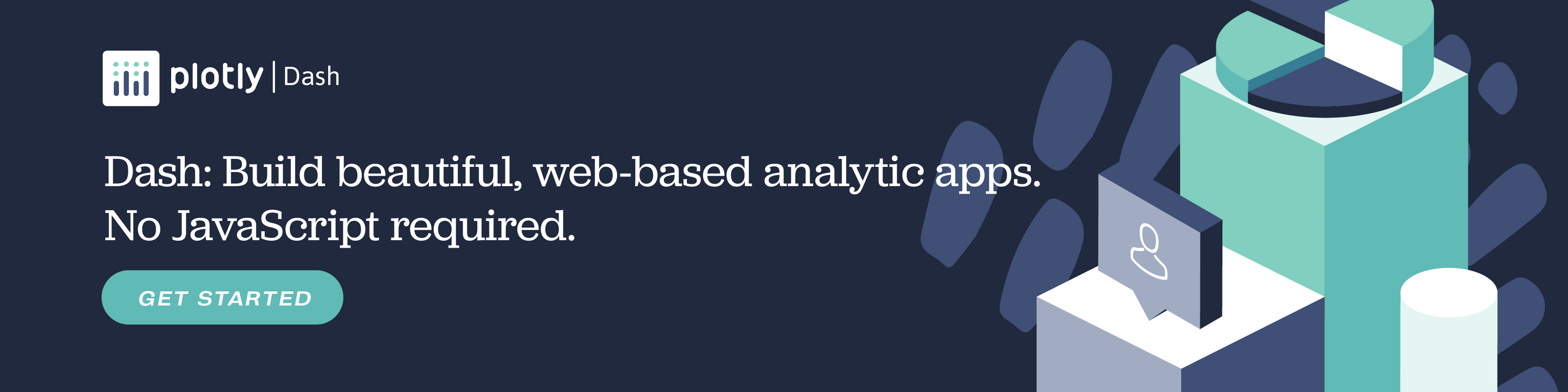2D-Histogram in ggplot2
How to make 2D-Histogram Plots plots in ggplot2 with Plotly.
New to Plotly?
Plotly is a free and open-source graphing library for R. We recommend you read our Getting Started guide for the latest installation or upgrade instructions, then move on to our Plotly Fundamentals tutorials or dive straight in to some Basic Charts tutorials.
Basic 2D Graph
Source: Brett Carpenter from Data.World
library(plotly)
beers <- read.csv("https://raw.githubusercontent.com/plotly/datasets/master/beers.csv", stringsAsFactors = FALSE)
p <- ggplot(beers, aes(x=abv, y=ibu)) +
geom_density2d() +
labs(y = "bitterness (IBU)",
x = "alcohol volume (ABV)",
title = "Craft beers from American breweries")
ggplotly(p)
Click to copy Filled
Since each of the lines (in the above graph) shows a different "level", setting "fill = stat(level)" allows for a filled graph.
library(plotly)
beers <- read.csv("https://raw.githubusercontent.com/plotly/datasets/master/beers.csv", stringsAsFactors = FALSE)
p <- ggplot(beers, aes(x=abv, y=ibu)) +
stat_density2d(aes(fill = stat(level)), geom="polygon") +
labs(y = "bitterness (IBU)",
x = "alcohol volume (ABV)",
title = "Craft beers from American breweries")
ggplotly(p)
Click to copy Preset Colourscale
"Viridis" colourscales are designed to still be perceptible in black-and-white, as well as for those with colourblindness. It comes with five colourscales, selected using the option= parameter: "magma" (or "A"), "inferno" (or "B"), "plasma" (or "C"), "viridis" (or "D", the default), and "cividis" (or "E").
library(plotly)
beers <- read.csv("https://raw.githubusercontent.com/plotly/datasets/master/beers.csv", stringsAsFactors = FALSE)
p <- ggplot(beers, aes(x=abv, y=ibu)) +
stat_density2d(aes(fill = stat(level)), geom="polygon") +
scale_fill_viridis_c(option = "plasma") +
theme(legend.position = "magma") +
labs(y = "bitterness (IBU)",
x = "alcohol volume (ABV)",
title = "Craft beers from American breweries")
ggplotly(p)
Click to copy Customized Colourscale
You can also set your own colour gradients by defining a high and low point.
library(plotly)
beers <- read.csv("https://raw.githubusercontent.com/plotly/datasets/master/beers.csv", stringsAsFactors = FALSE)
p <- ggplot(beers, aes(x=abv, y=ibu)) +
stat_density2d(aes(fill = stat(level)), geom="polygon") +
scale_fill_gradient(low = "lightskyblue1", high = "darkred") +
theme(legend.position = "none") +
labs(y = "bitterness (IBU)",
x = "alcohol volume (ABV)",
title = "Craft beers from American breweries")
ggplotly(p)
Click to copy Overlaid Points
I use variable "style2" to filter out the six most common beer styles. This way, we can see that the cluster of beers in the top right (i.e. more bitter and higher alcohol content) are IPAs - perhaps unsurprisingly.
library(plotly)
library(dplyr)
beers <- read.csv("https://raw.githubusercontent.com/plotly/datasets/master/beers.csv", stringsAsFactors = FALSE)
p <- ggplot(beers, aes(x=abv, y=ibu)) +
geom_density2d(alpha=0.5) +
geom_point(data=filter(beers, !is.na(style2)), aes(colour=style2, text = label), alpha=0.3) +
labs(y = "bitterness (IBU)",
x = "alcohol volume (ABV)",
title = "Craft beers from American breweries",
colour = "Beer types")
ggplotly(p)
Click to copy What About Dash?
Dash for R is an open-source framework for building analytical applications, with no Javascript required, and it is tightly integrated with the Plotly graphing library.
Learn about how to install Dash for R at https://dashr.plot.ly/installation.
Everywhere in this page that you see fig, you can display the same figure in a Dash for R application by passing it to the figure argument of the Graph component from the built-in dashCoreComponents package like this:
library(plotly)
fig <- plot_ly()
# fig <- fig %>% add_trace( ... )
# fig <- fig %>% layout( ... )
library(dash)
library(dashCoreComponents)
library(dashHtmlComponents)
app <- Dash$new()
app$layout(
htmlDiv(
list(
dccGraph(figure=fig)
)
)
)
app$run_server(debug=TRUE, dev_tools_hot_reload=FALSE)
Click to copy