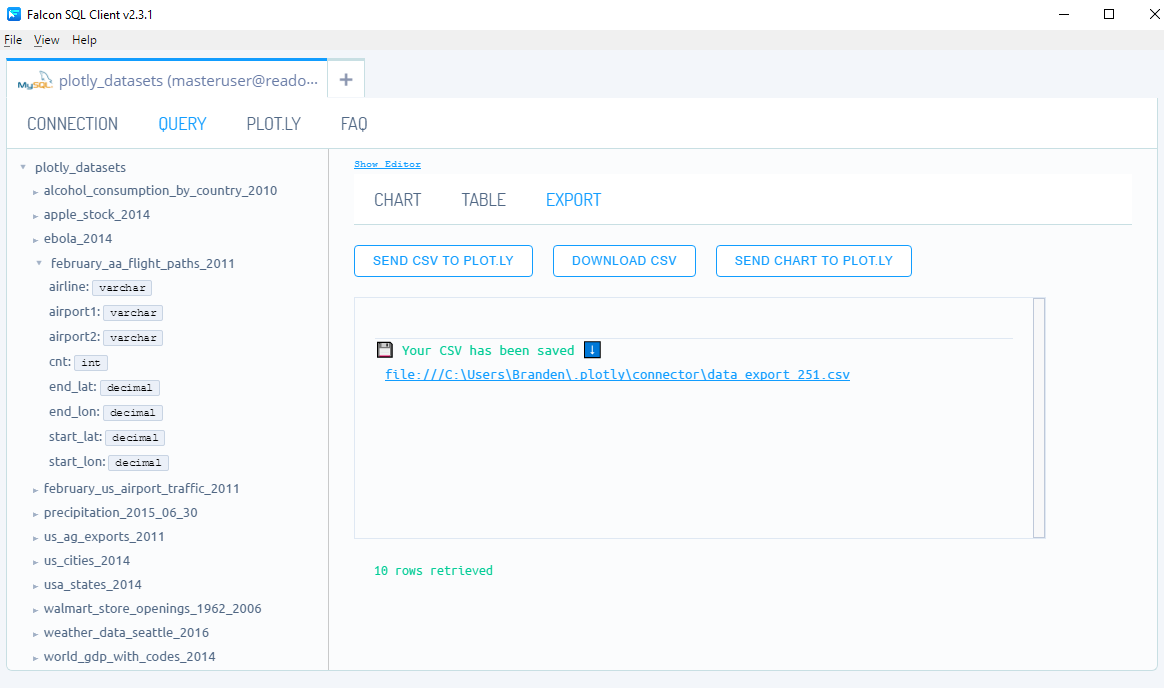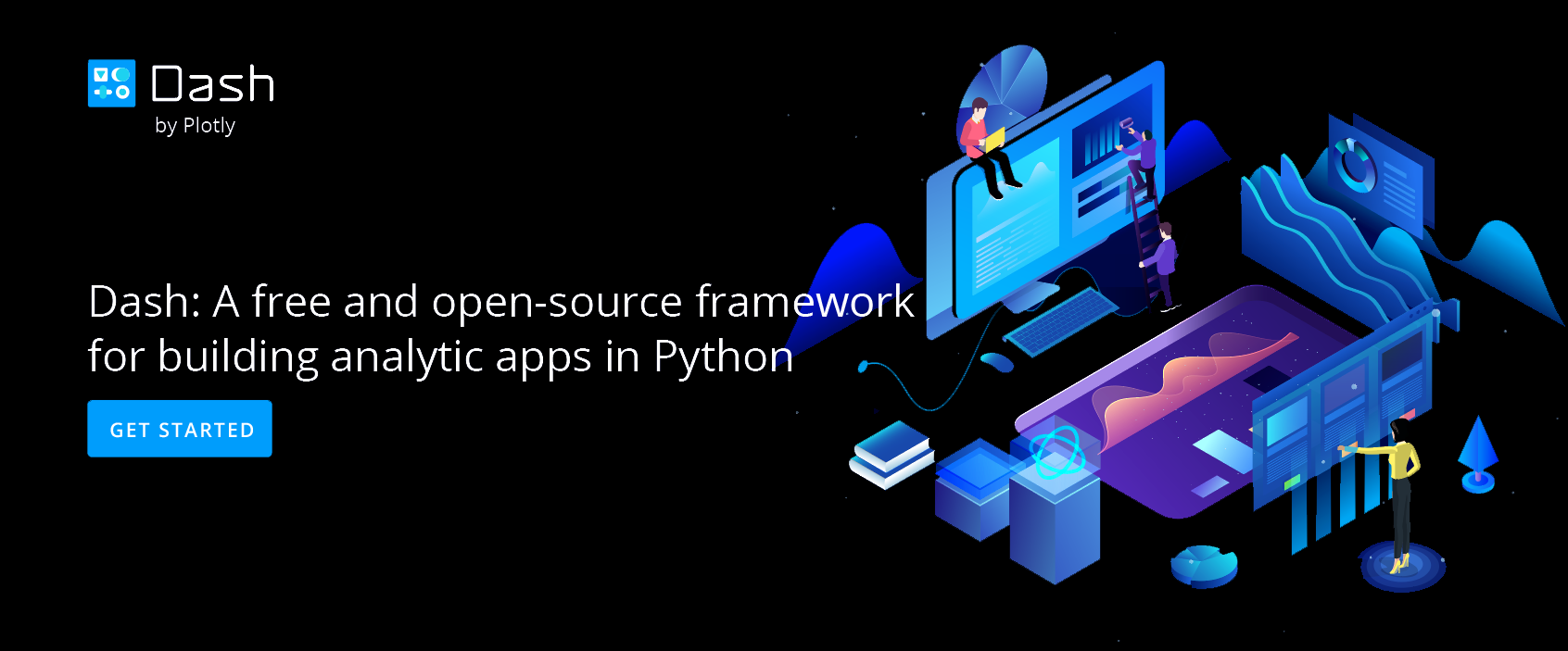Query from Falcon
Preview schemas, write queries and perform inline data visualization with Falcon.
Query from Falcon
After establishing a connection, simply navigate to the QUERY. Here, you have the ability to preview schemas, write (with auto-complete) and run queries and perform inline data visualization.
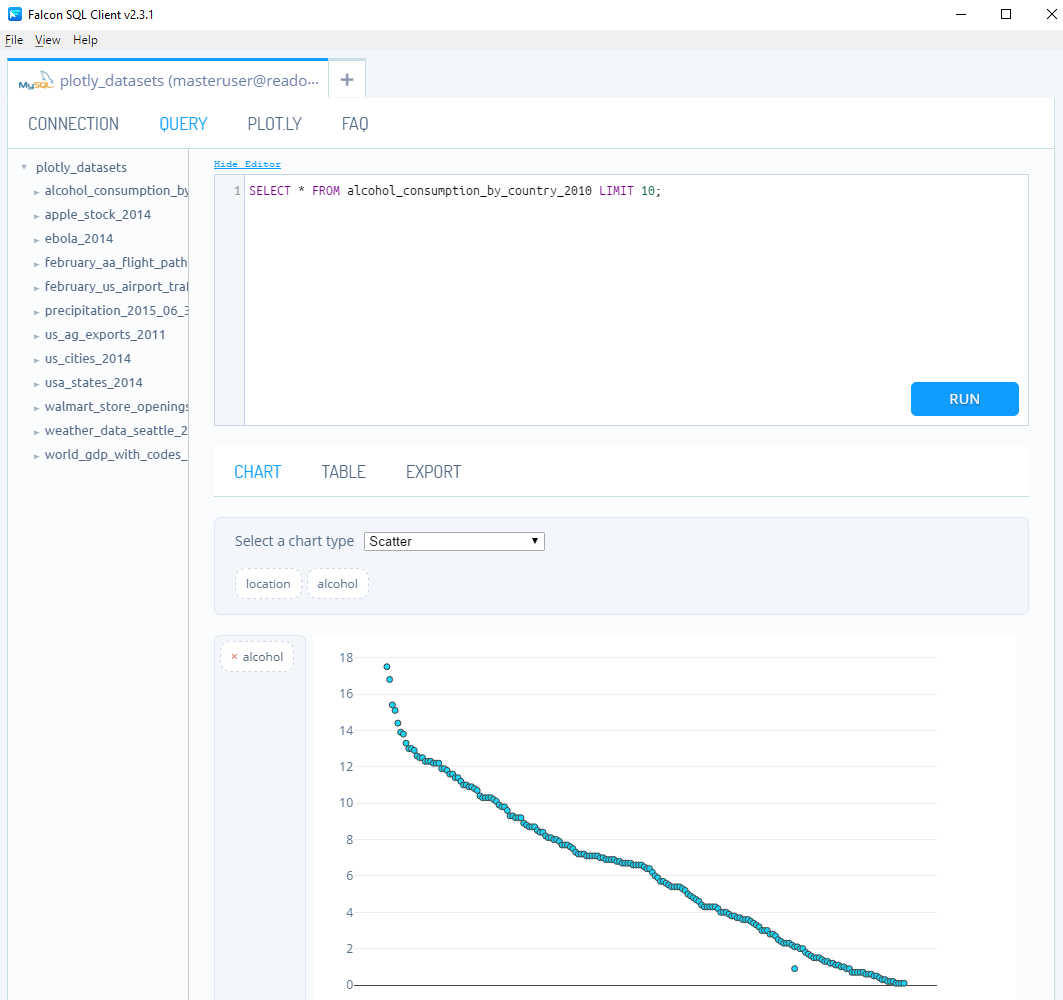
Preview Schemas
On the left-hand side of Falcon you can preview your schemas.

SQL Editor
Using the SQL Editor, write your SQL code and hit RUN. Once completed you have the option of hiding the editor.
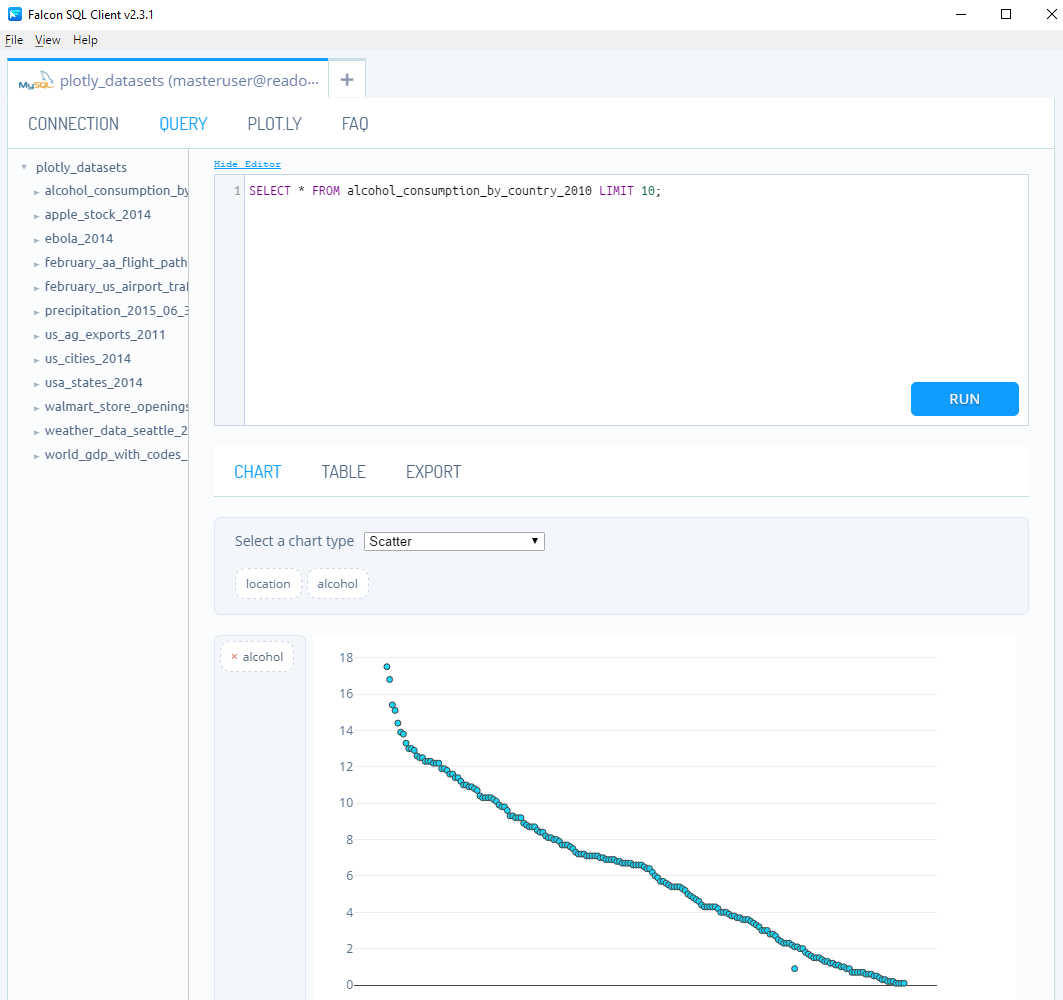
Inline Data Visualization
Once you've run your query, immediately below you can perform inline data visualization with the minimal drag-and-drop interface. Simply pick your chart type and drag the variables to the appropriate axis. If you're looking to create something a little more advanced, consider using Query from Plotly.
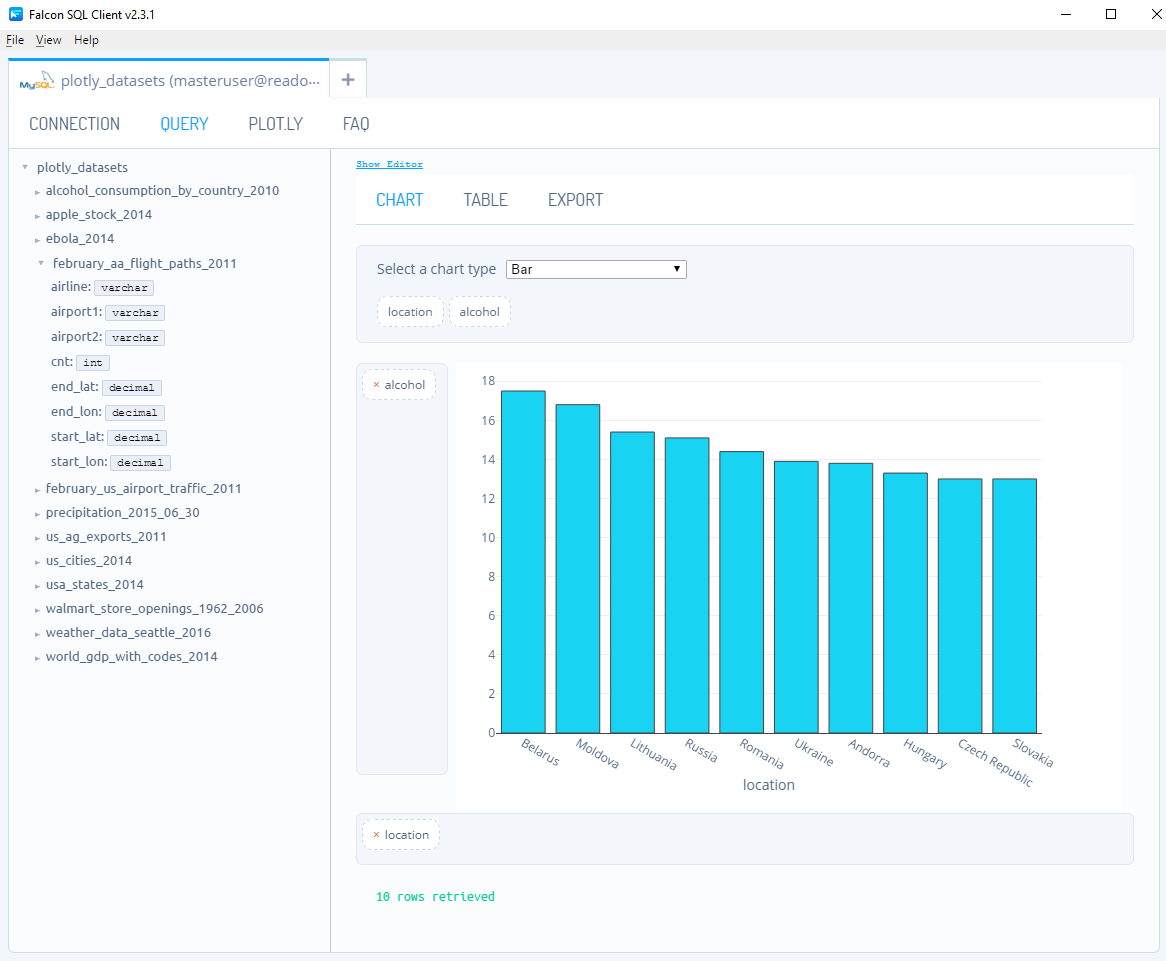
Table
If you would like to view the data after running your query, navigate to TABLE.
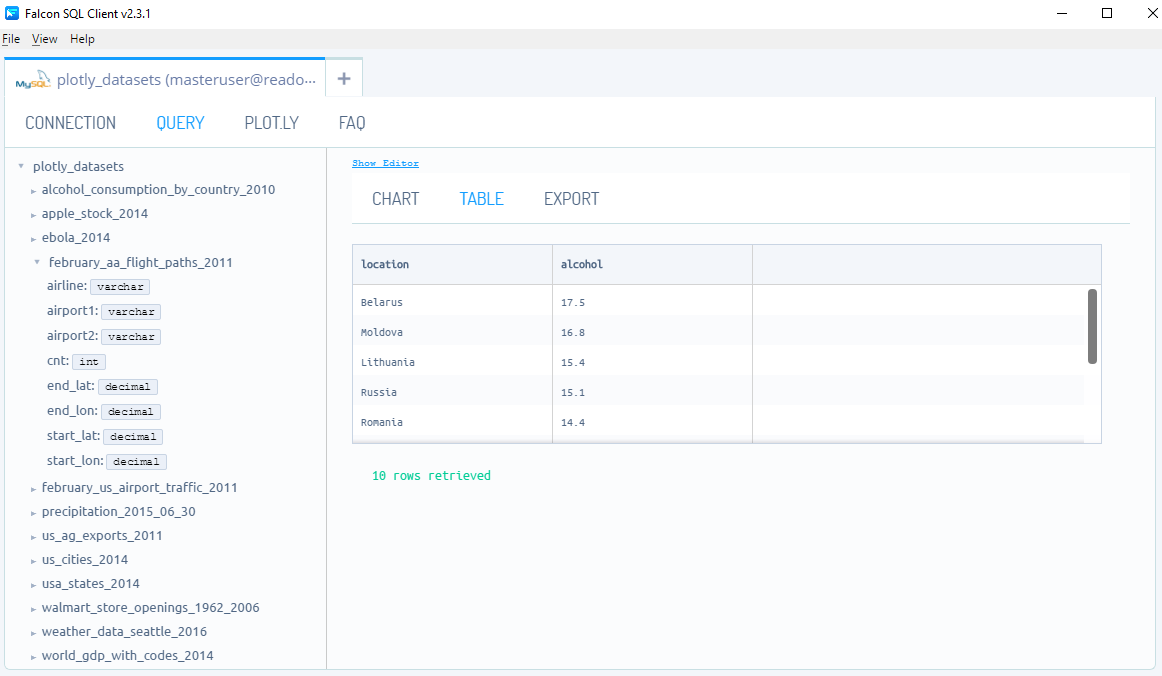
Export
Lastly, if you want to either export the data to CSV, send the data plot.ly (Chart Studio), or send you chart to plot.ly (Chart Studio), click the EXPORT option.