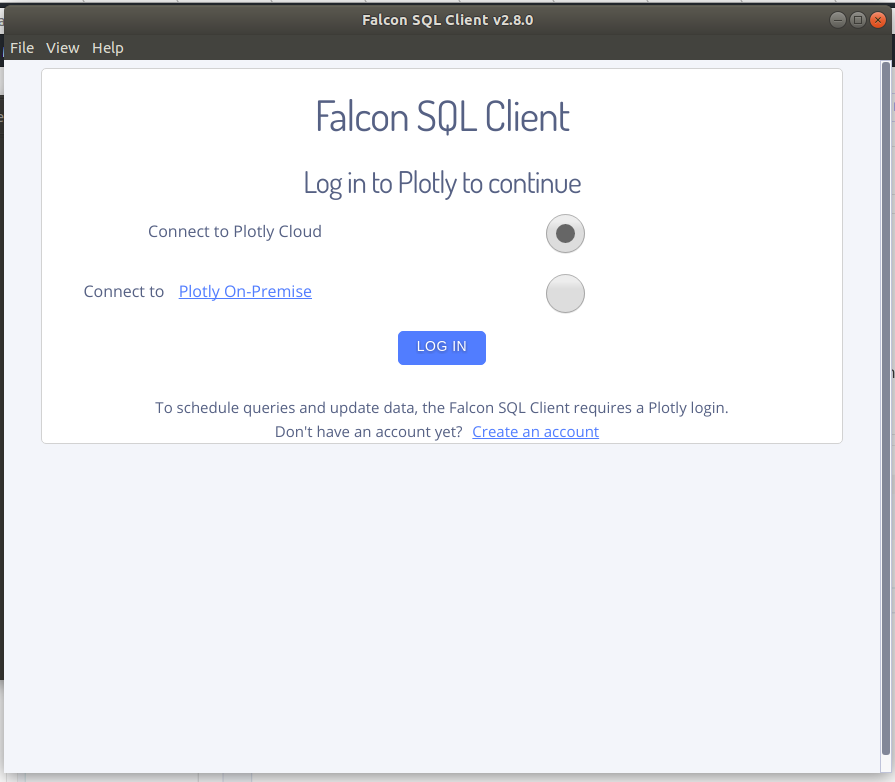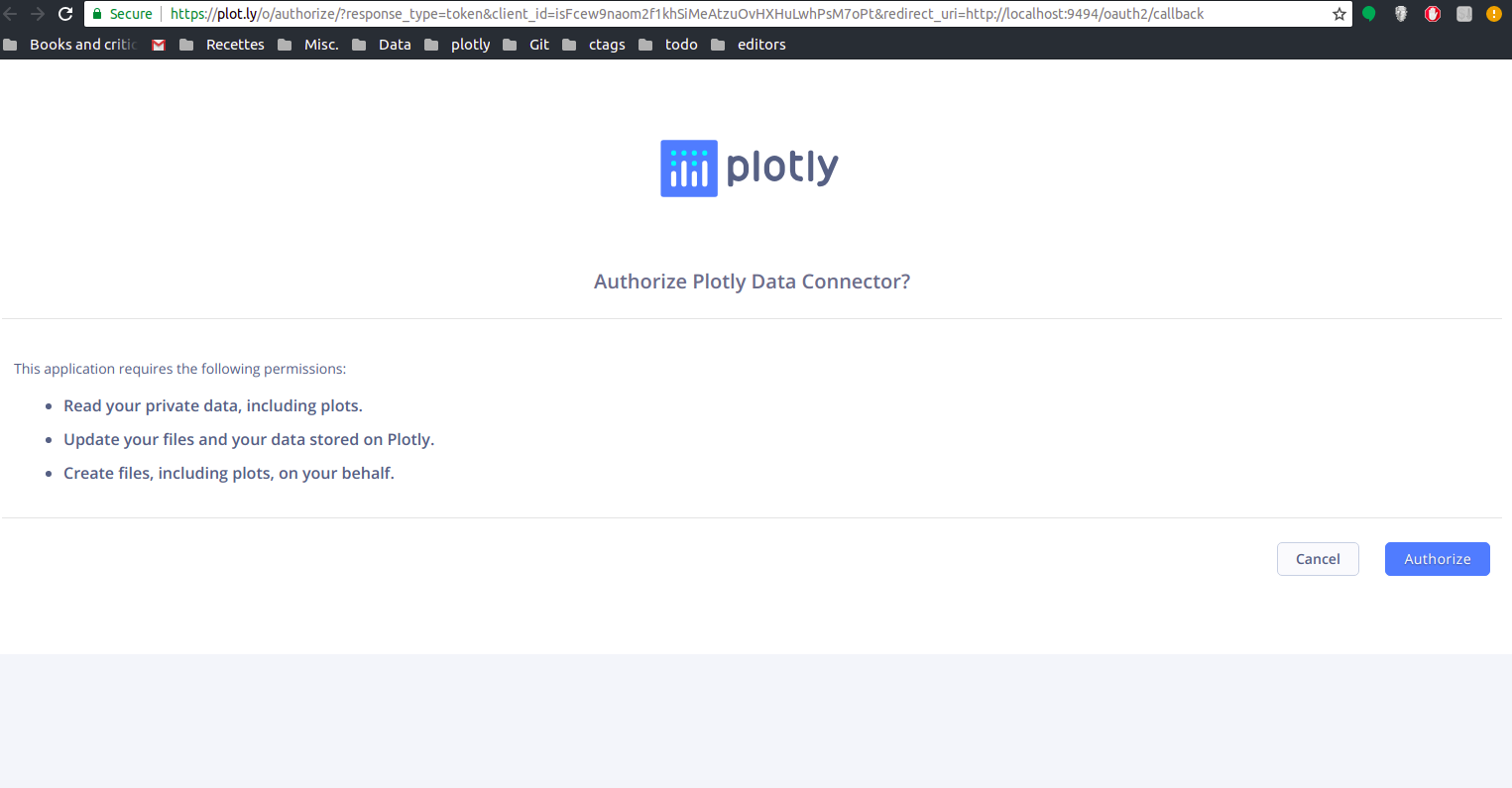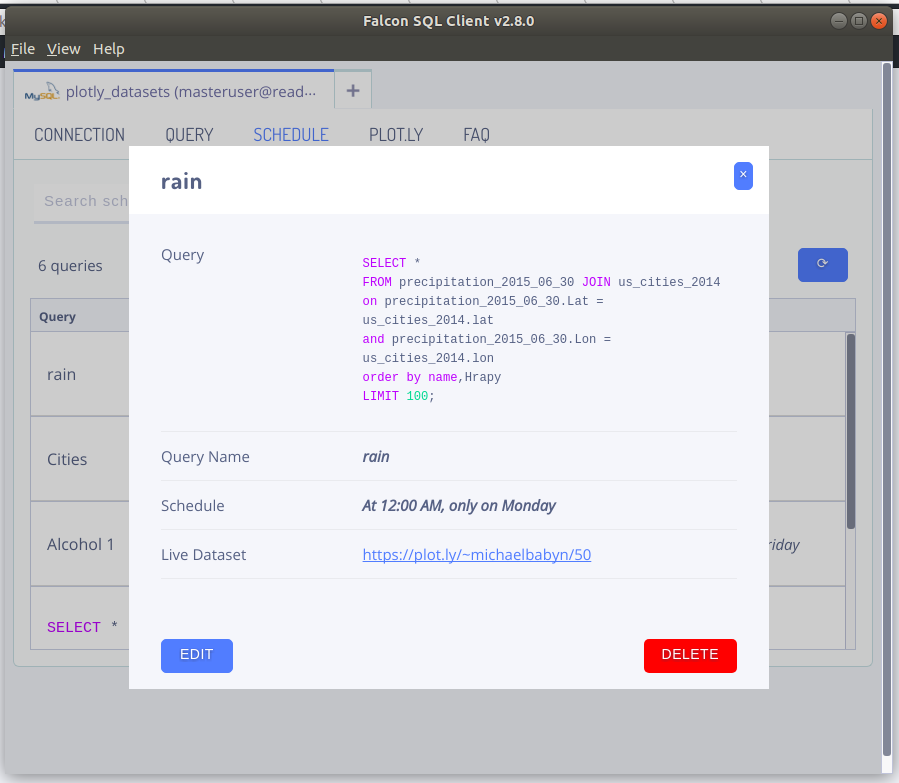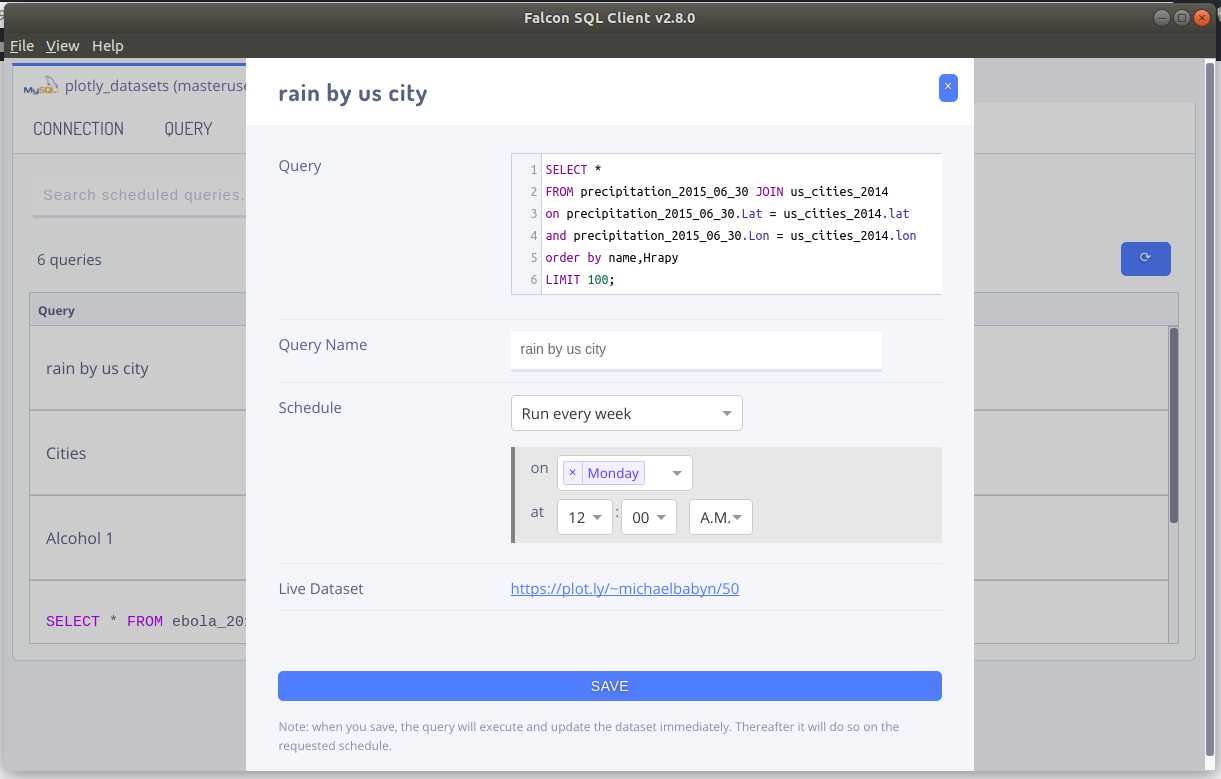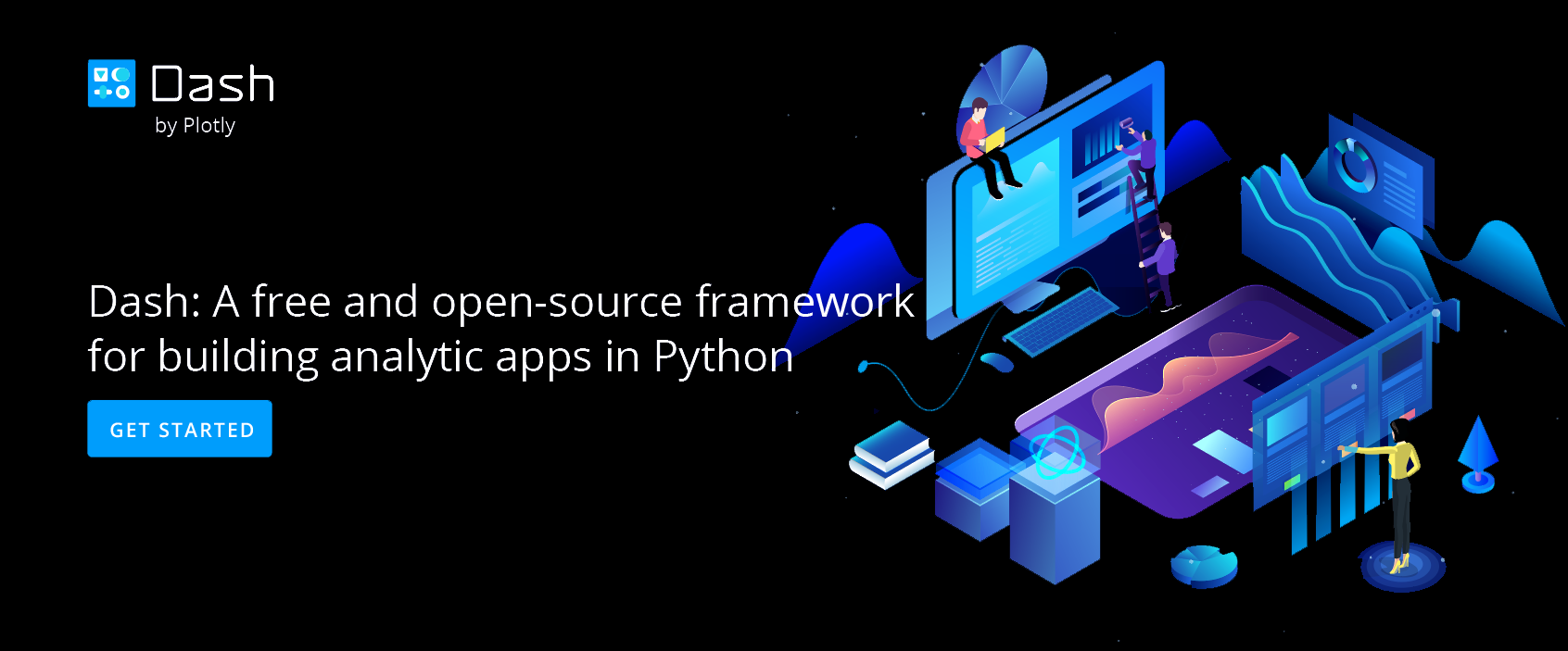View and Edit Scheduled Queries from Falcon
View and edit SQL queries scheduled by Falcon.
View Scheduled Queries from Falcon
Starting with Falcon version 3.0, there is a SCHEDULE tab where you can view and edit scheduled queries. After logging into your plot.ly account, go to the SCHEDULE tab to see a list of all the queries you have scheduled using Falcon.
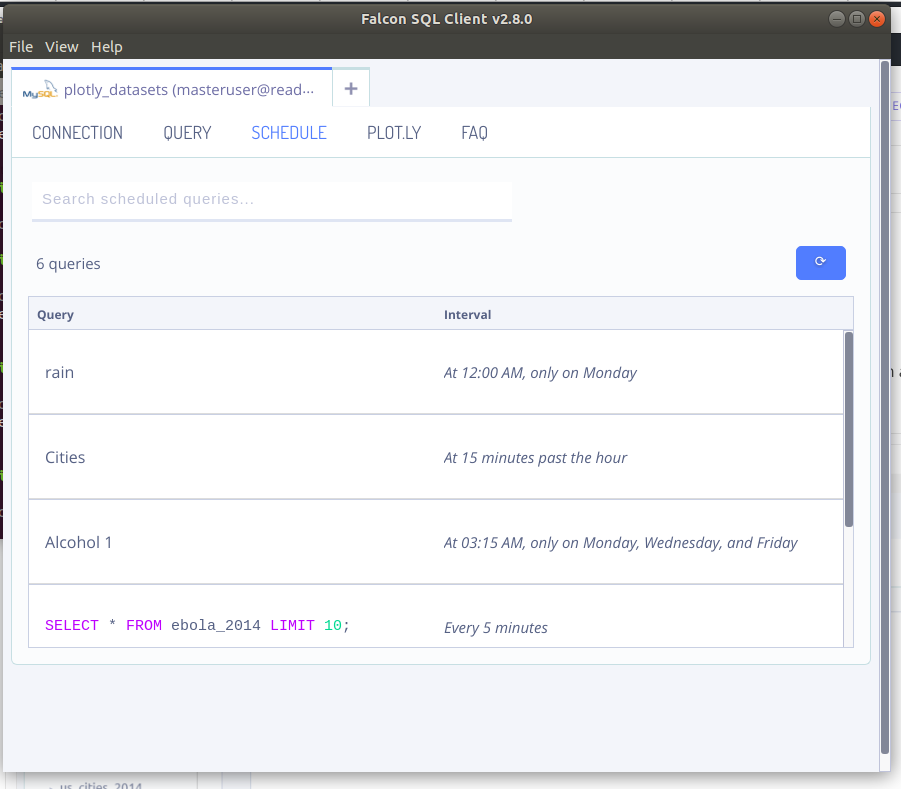
Search Through Queries
Click on the refresh button in the upper right corner if you have updated any queries since opening Falcon. Now you can search through your queries by name or query using the search bar. The list below will be updated in real-time as you type.
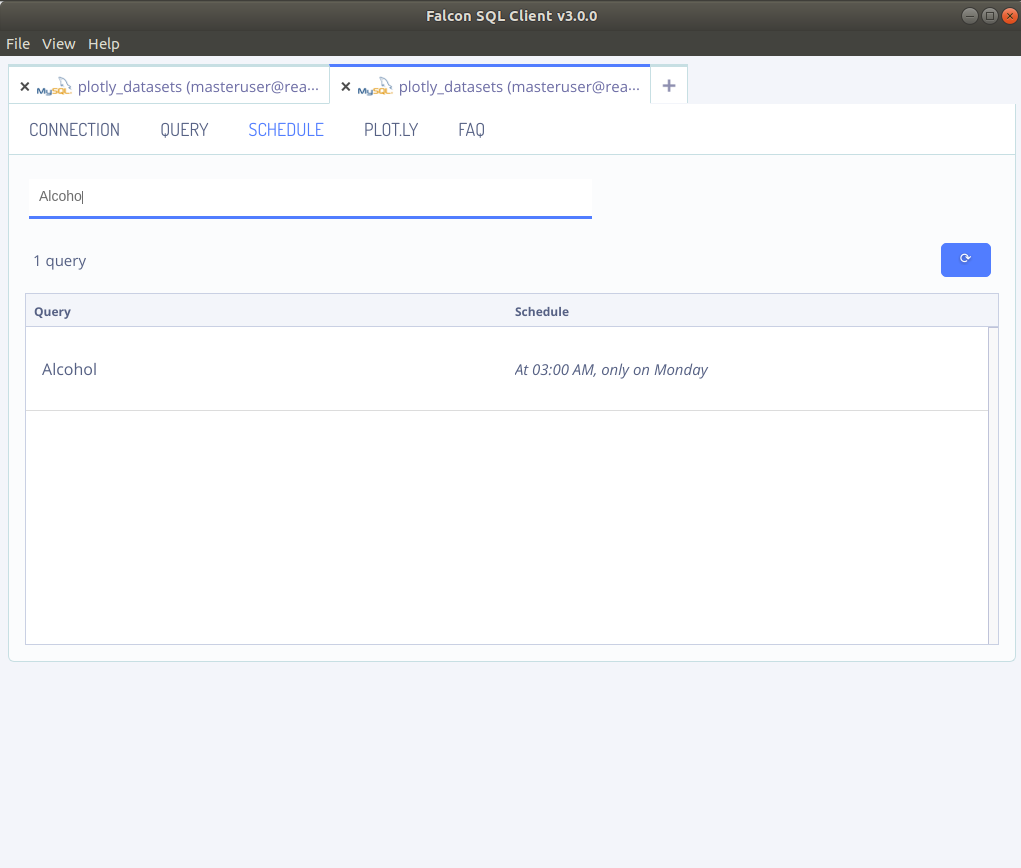
Query Details
Clicking on an element of the list will open a pop-up that displays more details as well as the option to LOG IN TO EDIT DETAILS. Pushing this button will give you the option to log into Plotly Cloud or Plotly On-Premise.
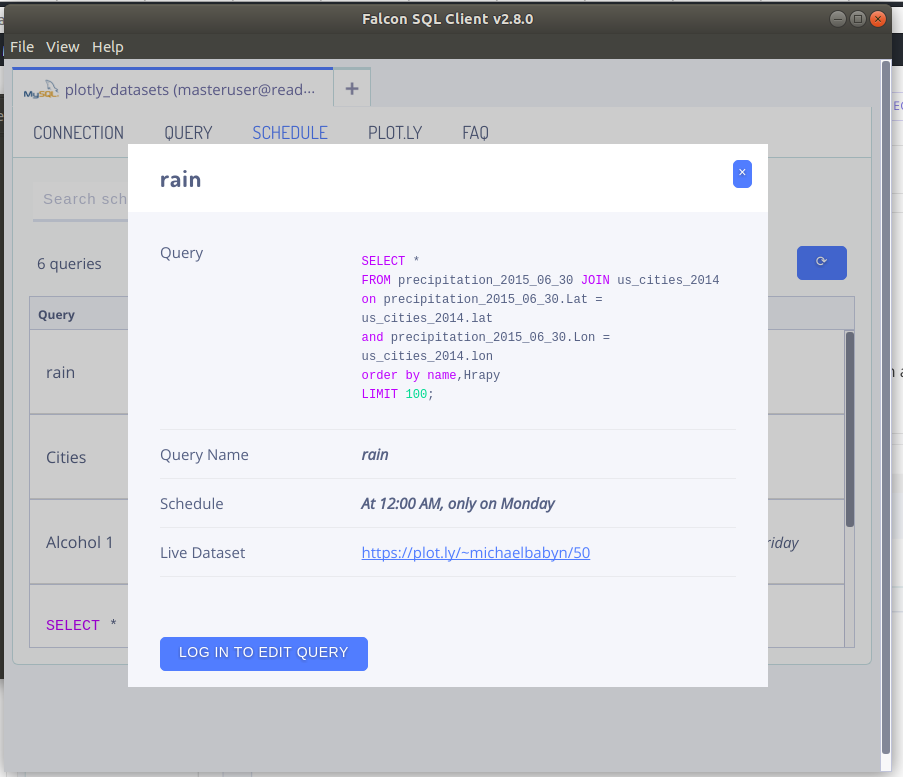
Select Your Account Type
After you choose your account type and select LOG IN, a page in your browser will open asking you to log in and then authorize Falcon.